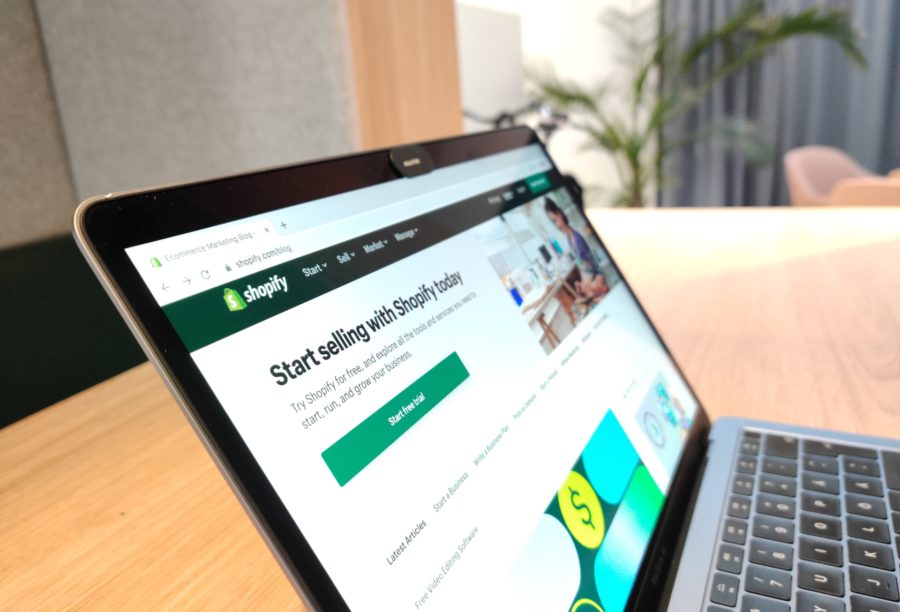
Estimated reading time: 13 minutes
Today we are going to discuss how to change your Shopify theme. We hope this guide helps you like it helped us.
Just as you would choose the design for your physical storefront, you should do the same for your Shopify site. Your online store’s layout, functionality, and aesthetics significantly impact how customers interact with it and how successful your company ultimately becomes. Being distinctive in a market where over a million businesses use Shopify is difficult. But having a unique, brand-consistent theme can help.
However, with the growth of your company, some things may change. What once worked for your store may no longer be the greatest option. Choosing another Shopify theme may be a game-changer when trying to rebrand, enhance user experience, or just get a brand-new look.
In this article, I’ll show you how to change a Shopify theme, from selecting the ideal solution to making it go live. Therefore, whether you a Shopify startup or an established store owner wishing to breathe new life into your website, this guide is here to help. Let’s get going.
Related Links
Shopify Themes: What You Need To Know
What Is A Shopify Theme?
A Shopify theme is a pre-made template that shapes your online store’s visual style and organization. It determines the layout of your items, the color palette, the font types, and the overall user experience.
The ideal theme promotes brand consistency, helps you achieve your business objectives, and boosts customer engagement and conversion rates. Whether you launch an online store on this platform or consider migration to Shopify, the theme can transform your website into a visually captivating and user-friendly destination.
Using Themes To Improve Your Online Store
The right theme is essential for a successful eCommerce company. It’s not just about looks. It’s about forming the right first impression and guiding users from the landing page to checkout.
Numerous studies show you have about 50 milliseconds to appeal to website visitors. This time is enough to decide whether to stay or leave. Here are key aspects a good Shopify theme can boost:
- User experience: The theme is all about the site’s navigation, layout, and loading time, all of which affect how easily customers may browse your store.
- Visual appeal: Your theme reflects the appearance of your online store, expressing your business identity and drawing in your target audience.
- Conversion rates: The appropriate theme can increase conversions by streamlining the checkout process and displaying important product features clearly.
- Brand consistency: A carefully selected theme improves brand consistency by establishing a unified and recognizable identity across all customer touchpoints.
Your theme selection should properly coordinate with your brand, products, and target market to achieve the best performance and sales.
How To Change A Theme Template In Shopify: Preparations
Why Switch To A New Theme?
In most cases, new brands on Shopify stay with the default theme, Debut. Shopify also provides a simple and universal site template called Dawn as the Online Store 2.0. You can check your current solution by going to “Shopify Admin” > “Online Store” > “Themes.”
Screenshot taken on the official Shopify YouTube channel
This section allows you to customize the theme by tweaking the structure, banners, products, and more.
Screenshot taken on the official Shopify YouTube channel
Yet, this functionality may not be sufficient to stand out from the crowd. There are various additional themes, both free and premium, that can help solve this problem.
Store owners may think about switching their Shopify theme for several reasons, such as:
- Business growth and evolution: As your company expands and changes, your previous theme may no longer be functional for your purposes or be a good representation of your brand.
- Better navigation and user experience: An outdated theme may not comply with the recent design best practices. It may have tangled navigation or excessive checkout fields. By choosing a new theme, you ensure cutting-edge looks for your store.
- Added features or functionality: The latest theme may provide more built-in SEO tools, product display options (360-degree product views, videos, or zoom functionality), or features like Instagram product tagging or feeds.
- Rebranding: An up-to-date Shopify may give your company a new image and direction.
How To Choose The Right Theme
Finding a perfect fit for your business involves careful thought. There are three ways to get a new Shopify theme:
- from the Shopify Theme Store;
- a third-party theme vendor;
- by custom-creating a theme from scratch and tailoring it to your business.
Keep the following things in mind while you browse through various themes:
- Brand compatibility: Does the theme look good? Is it convenient to use? Does it complement your products and content? Check out the stores working in the same field. To learn what Shopify theme a certain website utilizes, use Shopify App/Theme Detector, a Chrome add-on. You can learn the theme name or ID by looking at the page’s source code for Shopify stores that don’t employ a custom theme.
Screenshot taken on the official Hiut Denim Co. website
- When the theme was updated and whether its price includes future updates.
- The degree of customization. Are fonts editable? Can you change the page layout? Try out the theme to see which template elements you can tweak and whether it’s easy to do so.
- Available functionality. Make a list of essential features and check whether the theme supports them. And vice versa, do you need all the in-built capabilities, and are you ready to pay for them?
Backup Your Current Theme
A crucial step before making modifications is to create a copy of your present theme. Why do you need it? This safety measure enables you to return to your original settings if the new theme proves unsatisfactory or you encounter unanticipated problems.
To back up your theme, follow these steps:
- Go to your Shopify admin panel and select “Online Store” > “Themes.”
- Find the “Customize” button and the three dots next to it, and click them.
- Choose “Duplicate” from the drop-down menu. The duplicating process may take a few minutes if your website stores much information.
- Rename the duplicated theme to distinguish it from the modified versions.
Steps To Change Your Shopify Theme
Image credit: Unsplash
1. Downloading A New Theme
When you’ve settled on the desired theme, download the file. It’s easy: click the “Try theme” button in the Shopify Theme Store. Follow the instructions to make an order and change your Shopify theme. With just one click, the theme will be accessible in your Library.
Shopify themes are also available on other sources, most notably on ThemeForest. They are products created by various developers. While there are many more themes there than on the official marketplace, some may not be so good.
Plus, they don’t appear in your library automatically. You’ll need to download and upload the theme to your Shopify dashboard. It also applies to custom-made themes. To do it, go to your Shopify Theme library. Click the “Add theme” button and select “Upload zip file” from the drop-down menu.
2. Customizing The New Theme
Suppose you’ve added the theme to your library. You’re ready to make it live, but does it satisfy your requirements? To minimize possible issues, customize and preview the theme. Here is what to do:
- Click “Customize” next to your new theme in the Theme library section.
- Place all the elements as needed. Navigate through different sections such as header, footer, product pages, and more from the editor’s sidebar. Adjust colors, fonts, and layout options and incorporate elements like slideshows or featured products.
- Go back to the Theme library and preview the result. Click “Actions” to open the drop-down menu and choose “Preview.”
- Check that everything appears and functions, as expected by navigating the preview site like a customer, would.
- When you’re done, click the “Close Preview” button to leave the preview version and change the Shopify theme. You can find it in the bottom right corner of the screen.
3. Publishing The New Theme
Now everything is ready for the final step. Click the “Actions” button once more and select “Publish” from the drop-down menu. A pop-up will ask if you want to publish the new theme. Your existing theme will be replaced, and a dialog window will notify you of this.
Choose the “Publish” button. This step will activate your new theme and deactivate your old one, relocating it to your Theme library.
Common Problems And Their Solutions
Image credit: Unsplash
You may encounter several typical issues when moving to a new Shopify theme. Let’s review some of them, along with suggested fixes:
1. Loss Of Settings Or Data
You can lose part of your store’s data or settings while transitioning to a new theme. Yet, it’s not a big problem. Themes don’t affect your essential information, like products or pages. Each solution has its own options, so you need to modify these settings each time you change the Shopify theme.
2. Broken Images Or Layouts
Distorted images and layouts can stem from incompatible image sizes. Each theme has a different set of image requirements. Analyze your theme recommendations and adjust the pictures.
3. Missing Custom Code
Did you add any custom code to the previous theme? If yes, they won’t appear in the new one. You’ll need to apply any custom code modifications to the updated theme manually.
4. Compatibility Problems With Apps
Your new theme may not be compatible with the previously installed Shopify apps. For detailed troubleshooting instructions, speak with the app developer or ask Shopify support.
5. Issues With Navigation
Isn’t your store’s navigation functioning as it should? Your new theme may use different navigation settings, causing friction when moving from page to page. Access the navigation settings to make adjustments within the new theme customization options.
Revitalizing Sweetie Pie Organics: A Shopify Theme Transformation By Matchbox Design Group
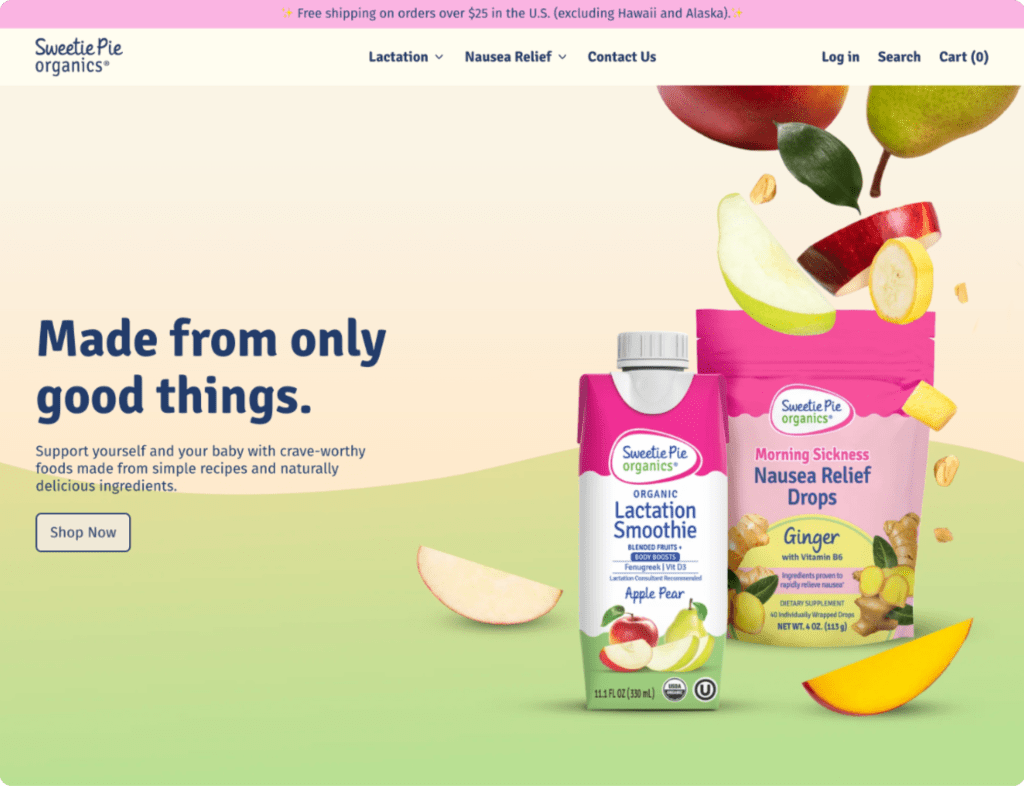
In the realm of innovative food solutions for expecting and breastfeeding mothers, Sweetie Pie Organics has made its mark. Renowned for natural nausea drops and lactation smoothies, the brand sought a digital facelift to enhance its online presence. Enter Matchbox Design Group, orchestrating a complete Shopify theme overhaul to redefine Sweetie Pie Organics’ visual identity.
The Shopify Theme Journey
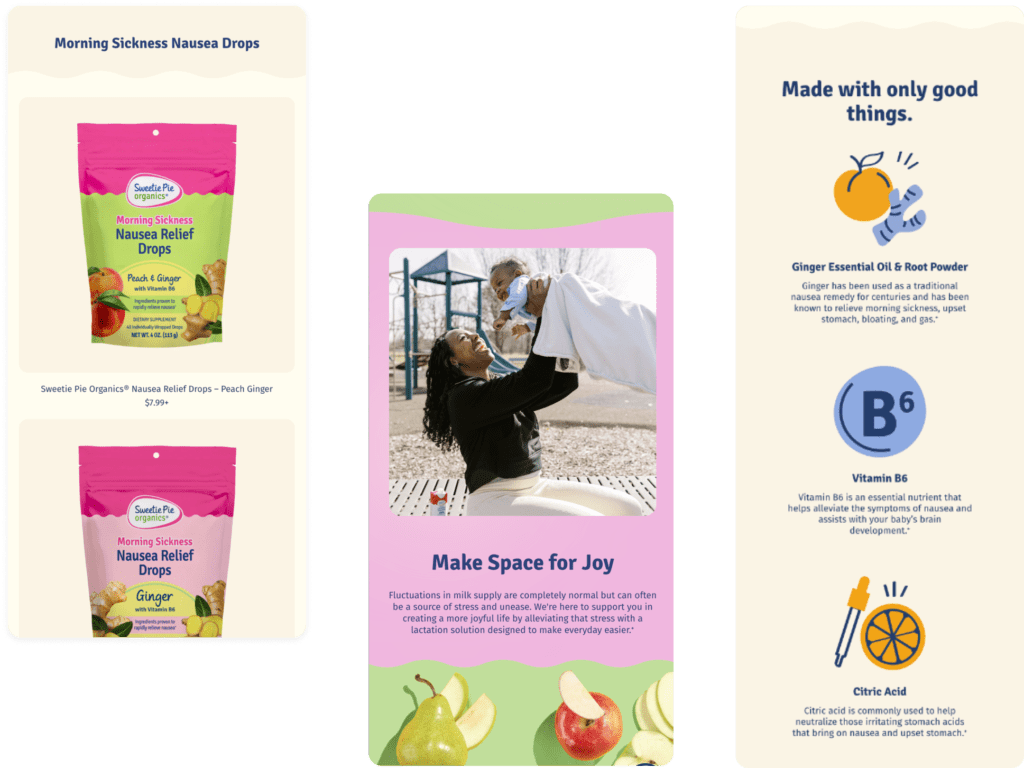
Foundation in Shopify: Beginning with a Shopify template as our canvas, we crafted a custom site structure and design to address Sweetie Pie Organics’ specific needs. The goal was to seamlessly integrate the brand’s essence into every aspect of the website.
Elevating the Look: Our design team embraced the challenge, introducing a new style guide featuring additional colors, illustration styles, and unique visual elements. The result? A vibrant and lively Shopify theme that served as an elevated version of the original brand.
Custom Playful Iconography: A pivotal aspect of the theme redesign was the infusion of custom, hand-drawn icons. These playful illustrations not only added a touch of whimsy to each page but also became a unique identifier, injecting the brand’s personality and vibrant colors consistently.
Unveiling The Shopify Transformation
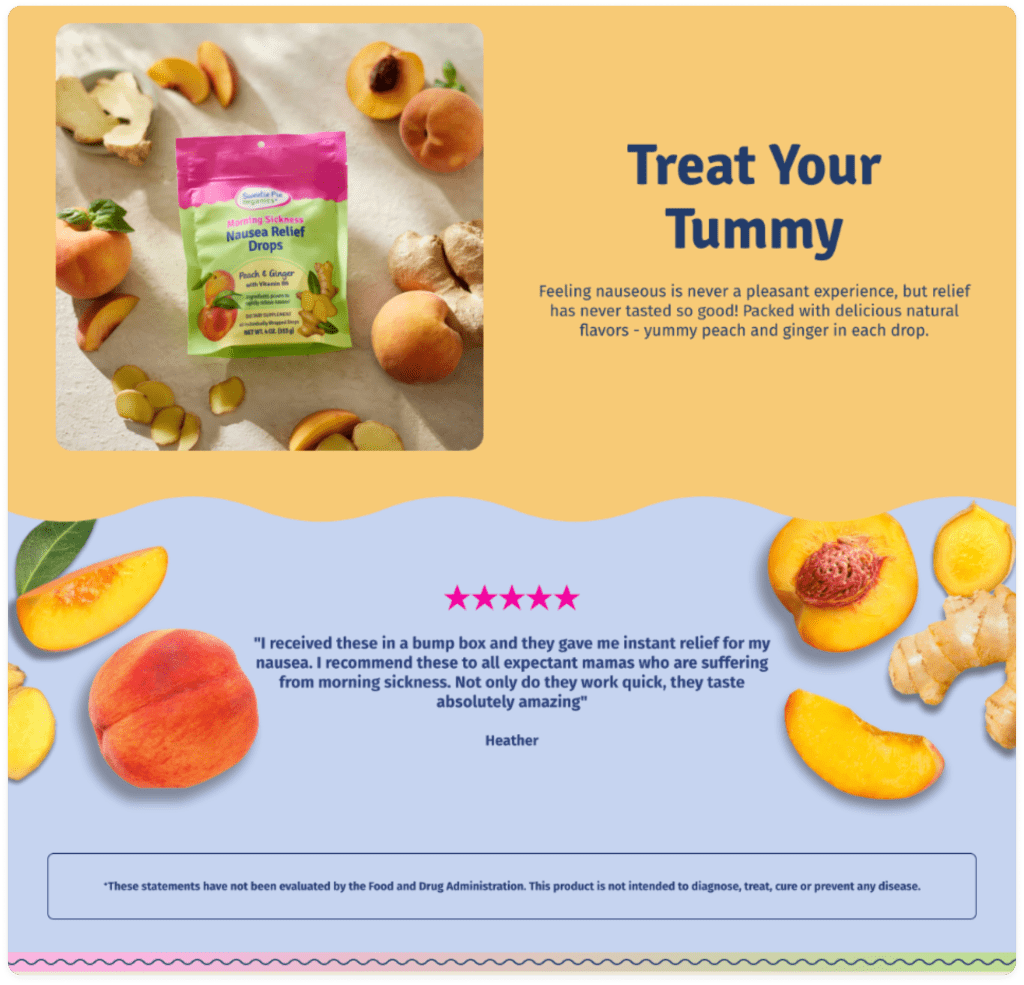
Industry: Food and Beverage, eCommerce: The acquisition of Sweetie Pie Organics by the Handi-Craft team prompted the need for a complete website and brand overhaul. Matchbox Design Group accepted the challenge, with the primary focus on creating a visually striking and user-friendly Shopify theme.
Immersive Shopify Experience: The heart of the transformation lay in the custom, playful iconography seamlessly integrated into the Shopify theme. Each icon became a visual storytelling element, enhancing user engagement and embodying the essence of Sweetie Pie Organics.
Balancing Brand Growth Working closely with the Sweetie Pie Organics team, we translated the brand’s uniqueness into the Shopify theme. The result? A captivating website that not only showcased vital product information but also resonated with visitors through eye-catching visuals and compelling messaging.
Step into the revitalized world of Sweetie Pie Organics’ Shopify website, a testament to the collaborative efforts of Matchbox Design Group. Beyond a mere Shopify theme, it’s an immersive experience that reflects the heart and soul of a brand committed to empowering mothers.
How To Change A Theme On Shopify: Conclusion
So, here is how to change your Shopify theme. We’ve analyzed the importance of moving to a new theme and looked at possible issues during this process.
As you can see, switching to another theme isn’t that difficult. But if done right, it can enhance your store’s user experience, boost crucial metrics, and bring more revenue. A fresh theme can do the job if you plan to grow, improve the store’s looks and feels, or want advanced functionality.
So why not revitalize your store with a new Shopify theme? Follow the steps from this guide and give your customers a brand-new, entertaining, and compelling shopping experience.
Contact Matchbox Design Group Today!
If your website could use a refresh or you’re looking to drive more traffic to your site, fill out the form below and we’ll contact you to learn more about your digital needs.
Shopify Theme FAQ
Q: What is the most used Shopify theme?
A: The most used Shopify theme can vary over time and is dependent on individual store preferences. However, popular choices include the default themes provided by Shopify such as Debut and the more modern Online Store 2.0 theme, Dawn. Many merchants find these themes versatile and user-friendly, making them widely adopted among the Shopify community.
Q: How much does the average Shopify theme cost?
A: The cost of Shopify themes can vary widely. Shopify offers both free and premium themes, with prices for premium themes typically ranging from $140 to $180. The average cost depends on whether you opt for a free theme or choose to invest in a premium one. Additionally, third-party theme providers on platforms like ThemeForest may offer themes at different price points.
Q: Can I use my own theme in Shopify?
A: Yes, you can use your custom-created theme in Shopify. Shopify allows for a high degree of customization, and if you have the technical skills or work with a developer, you can design and implement your unique theme to reflect your brand identity. This option provides full creative control over the look and feel of your online store.
Q: Which Shopify theme loads fastest?
A: The loading speed of a Shopify theme depends on various factors, including your store’s content, images, and third-party apps. While Shopify themes are optimized for performance, individual store configurations may influence loading times. To enhance speed, consider themes designed with performance in mind and optimize your media files for the web.
Q: Can I update my Shopify theme without losing content?
A: Yes, you can update your Shopify theme without losing content by following a few essential steps. Before making any updates, ensure that your current theme is backed up. Shopify allows you to duplicate your theme, preserving existing settings. Once duplicated, you can preview and customize the new theme to your satisfaction. Finally, publish the updated theme to make the changes live while retaining your valuable content.

