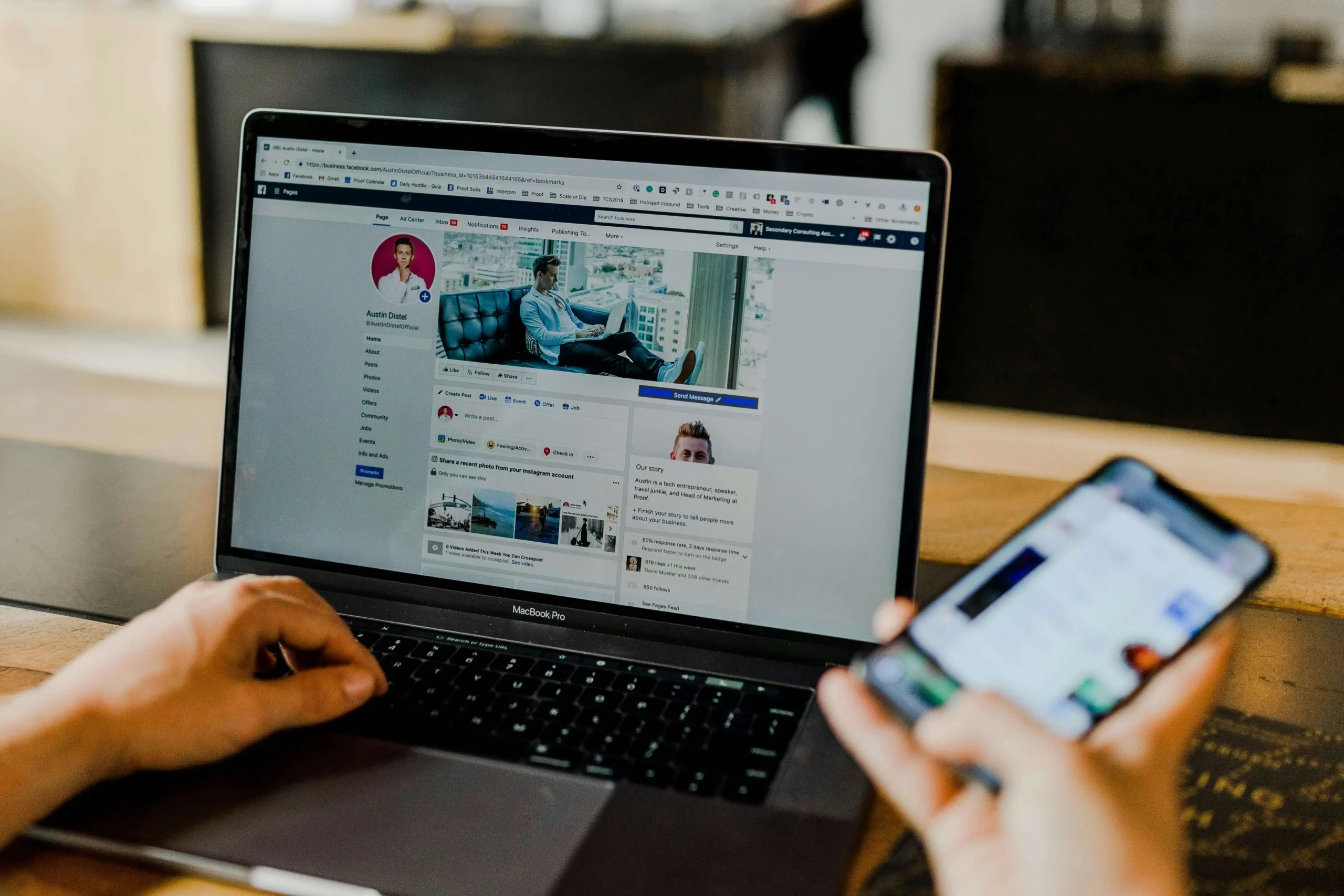Page speed is a complex factor for SEO, especially if you don’t know the reason why your website is slow. Page speed optimization not only improves your SEO performance but also your ranking. By improving your page speed, you can accelerate your website’s growth and maximize the output.
Page speed optimization is of no use if your website does not load in three seconds or less. The quicker the page loading time, the better it is for customer retention and engagement.
You can improve your conversion rate with optimized page speed. If you don’t have the technical knowledge, you can still use plugins and tools to measure the page speed metrics and work on resolving issues.
Why Should You Care About Page Speed Optimization?
Page speed has been a ranking factor since 2010 and recently Google even added mobile speed as a ranking factor. Chrome announced it would flag all slow websites, so you must optimize your site’s speed to boost the user experience.
Any delay or lag can cause abandonment from the user’s side. This can negatively impact your conversion rate and affects your site’s credibility. It also affects speed analytics, as faster websites record more visitors. Hence, if the user leaves before the tag is loaded, it won’t show in the speed analytics system.

Ways To Improve Site Speed
1. Reduce The HTTP Calls
Rendering every file on the web page – HTML, CSS, JavaScript, and image – requires a separate HTTP request. The more requests made on the page, the slower the loading time. It also becomes more problematic when plugins consider added CSS and JavaScript files.
It is important to reduce the HTTP requests by merging all JavaScript files into a single file. Try merging all the CSS files into one file too. Eliminate plugins that load JavaScript or CSS files.
Use separate sprites for frequently used images. Use ionic icons in replacement of image files as only one file will be loaded.
2. Enable Gzip Compression
When you enable Gzip compression, it reduces the amount of time taken to download the HTML, JavaScript, and CSS. These files download in small compressed files, which decompress once they reach the browser.
Compression shrinks the file size, which allows for faster downloading. Use the Gzip plugin, which is standard for most websites. Most WordPress all-in-one plugins have the option to enable compression automatically.
If you are using a different CMS, you can enable compression manually. You can also add codes to your .htaccess file.
3. Enable Browser Caching
The browser caching function stores the web page elements in the browser. So the next time when someone visits your site, their browser will load the page without having to send another HTTP request to the server for the cached elements.
Once the first page loads and elements are stored in a cache, only then do the new elements download on the request made. It helps to reduce the number of files that need to be downloaded during a browsing session. With browser caching, all static files are stored on your visitor’s browser. The next time they visit your site, the site will load faster.
There are also cache plugins that can help large images load faster. This helps the overall website performance and can help your search results or search rankings. Optimized images will help lower your page size and give you a better overall site performance.
4. Optimize The Media Files
Mobile devices with HD cameras and modern content management systems make it easier to upload media files to the site. The image may be three times bigger than necessary, which affects the website loading speed. When you optimize the media files on your website, it can improve page speed.
For ideal optimization, make sure that you size your images. Opt for a Jpeg format for photographic images, while GIFs are best for images with large color areas.
Compress your image files using Adobe Photoshop or image compression plugins. Tiny Jpg and Image optimizer plugin automatically compress images for your site.

5. Include The Trailing Slash
Omitting the trailing slash can affect the speed of your website. When you visit any URL without the trailing slash, the webserver will look for a file with a similar name. If it does not find a file with that name, it will treat it as a directory and look for other default files in the directory.
When you omit the trailing slash, you’re forcing the server to execute an unnecessary 301 redirect. It may be irrelevant to some website owners, but it plays a part in page speed.
6. Use A Content Delivery Network
CDN or content delivery system is ideal for all web pages that serve international locations or those web pages that are looking for a speed boost to regular web hosting services.
The CDN systems offer third-party HTTP support but reduce the request times by hosting your files on a large network of global servers. Cloudflare and Google Cloud CDN are the two popular content delivery networks you can use.
Every website needs CDN support as the hosting server location matters, so choose the one that is the most suitable for your website and fits into your budget.
7. Third-Party Tags
You can find third-party tags in the Google PageSpeed Insights report. It shows the size and time of the third-party scripts blocking the main thread.
Use the size and thread to determine ways to get rid of the tag. Third-party scripts may add some tracking functionality, but they don’t affect the page function in most cases.
Use your analytics report to determine if the data is worth the extra load time for the scripts you are using. The best way is to use fewer tracking scripts on your website. It may be a hard decision for marketers, but sometimes it benefits the website.
In Short:
Make your website as fast as possible for the users who visit it. Pick the right metrics that determine the interactivity and user experience, improve all the pages. Google is mobile-focused, so conducting page speed optimization is a great investment of time and resources.