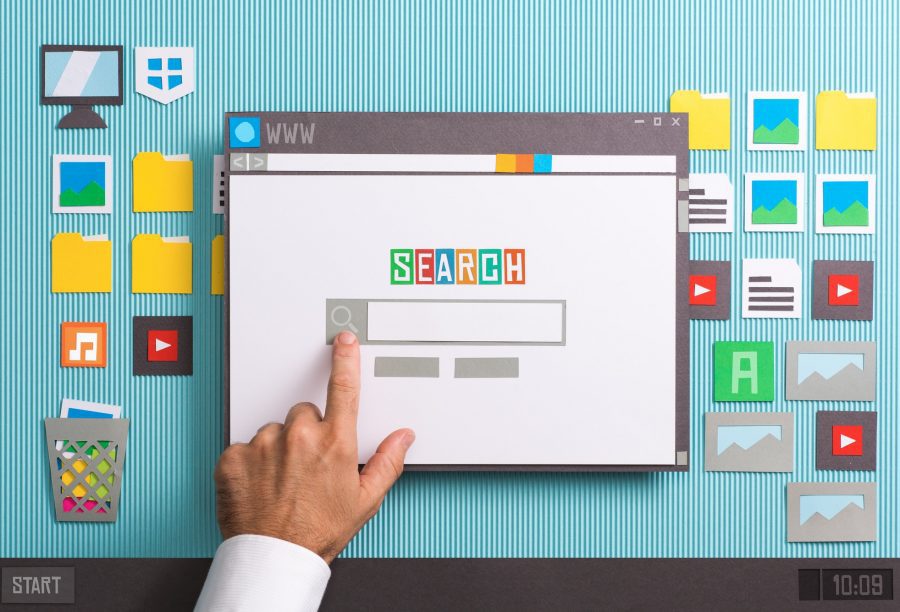
Google is the biggest search engine, and that too by a very big margin. Over 70% of all search traffic belongs to Google and the rest 30% is divided among all other search engines. It is believed to have over 4 billion users worldwide and search over 5.6 billion queries every day.
That is why we are going to go over 12 smart ways to use the Google search engine for relevant results. These are some great search tips and tricks that include some search tools and how to do specific searches and advanced searches.
It has gotten this big by providing the best service. It has dozens of very complex and powerful algorithms to ensure its users get fast and precise results. Google is more than just a search engine that gets relevant results to a query.
You can also find its many other uses that also relate to searches. For example, it works as a weather forecast as well as a calculator.
If you feel like there is something that Google lacks, it’s most probably because you don’t know how to properly use it. Here are some smart ways to use Google so you always get fast and accurate results for your queries.
Utilize The Tabs
Most of us only use the main tab of the Google search engine. It has multiple tabs, which include, Google Images, News, Shopping, Videos, Books, and Finance. If you want to get accurate results, you should try to use a tab that is relevant to your search.
For example, if you are looking for a book, you can filter the results by switching to the “Books” tab. Likewise, there are tabs for news and finance people. This will make your search a lot faster.
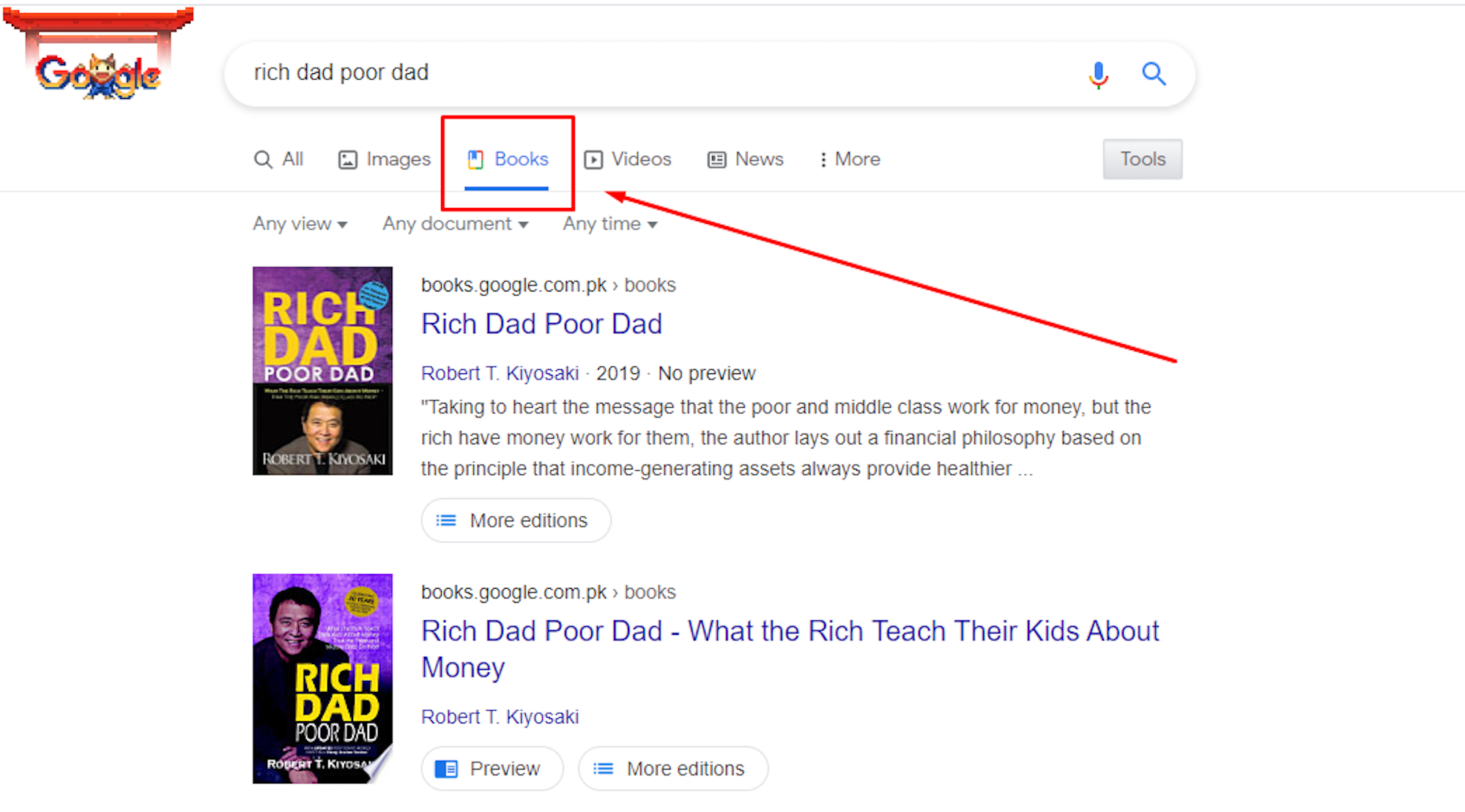
Quote For Exact Search Terms
When you search a query on Google, it looks for pages that provide relevant results. It doesn’t look for pages with exact words that you searched. It used to work like that, but it was not a very efficient way to filter results.
However, if you know what you are looking for, you can tell Google to search for pages with the exact words that you have provided. You can do that by simply putting double quotes around your query.
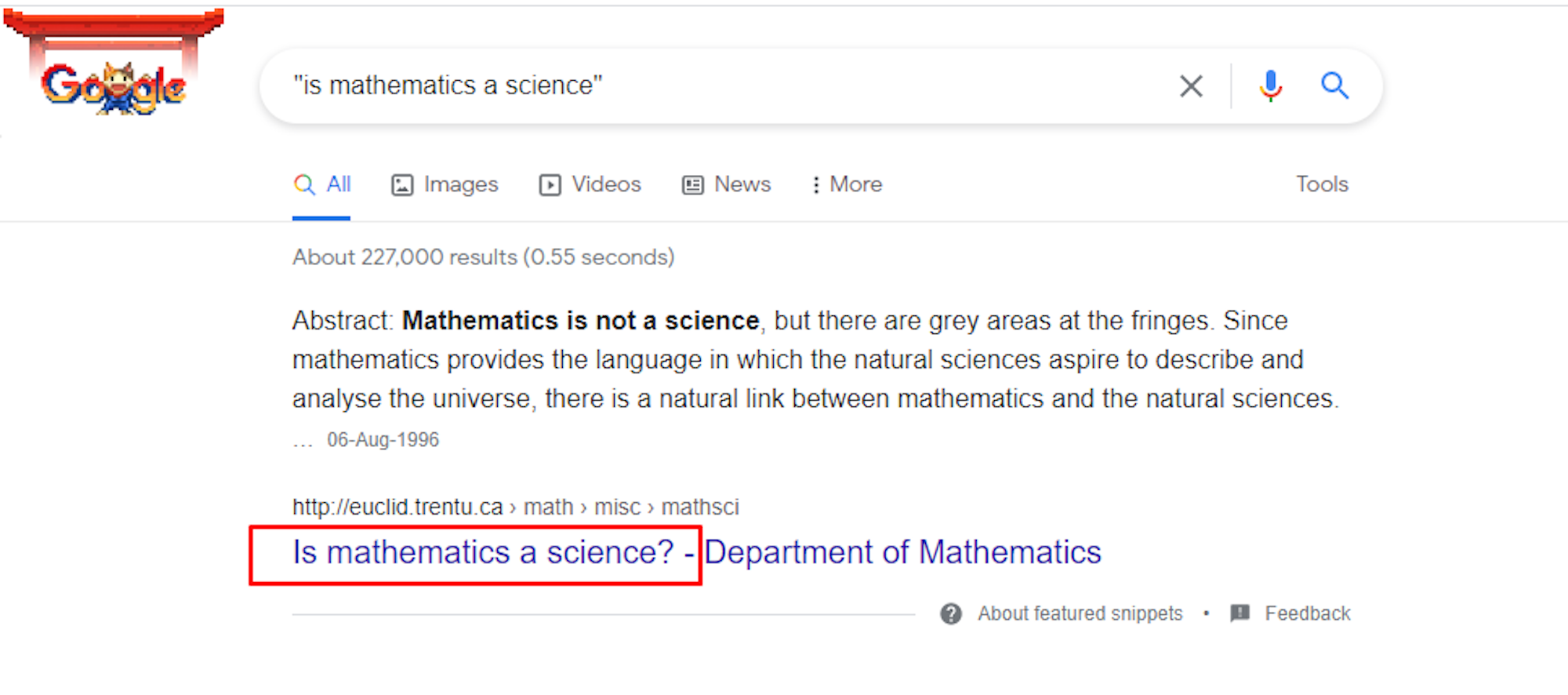
Exclude Words From Search
You can also make your search more accurate by excluding words from your search, instead of looking for an exact match. Everyone should be learning how to exclude words from Google search because it’s more efficient compared to looking for exact results.
You only have to put a minus (-) sign in the query and write words to exclude. For example, if you are looking for printers, but you don’t want laser printers, here is what you should search for: printers –laser. Make sure there is no space between the word to exclude and the minus sign.
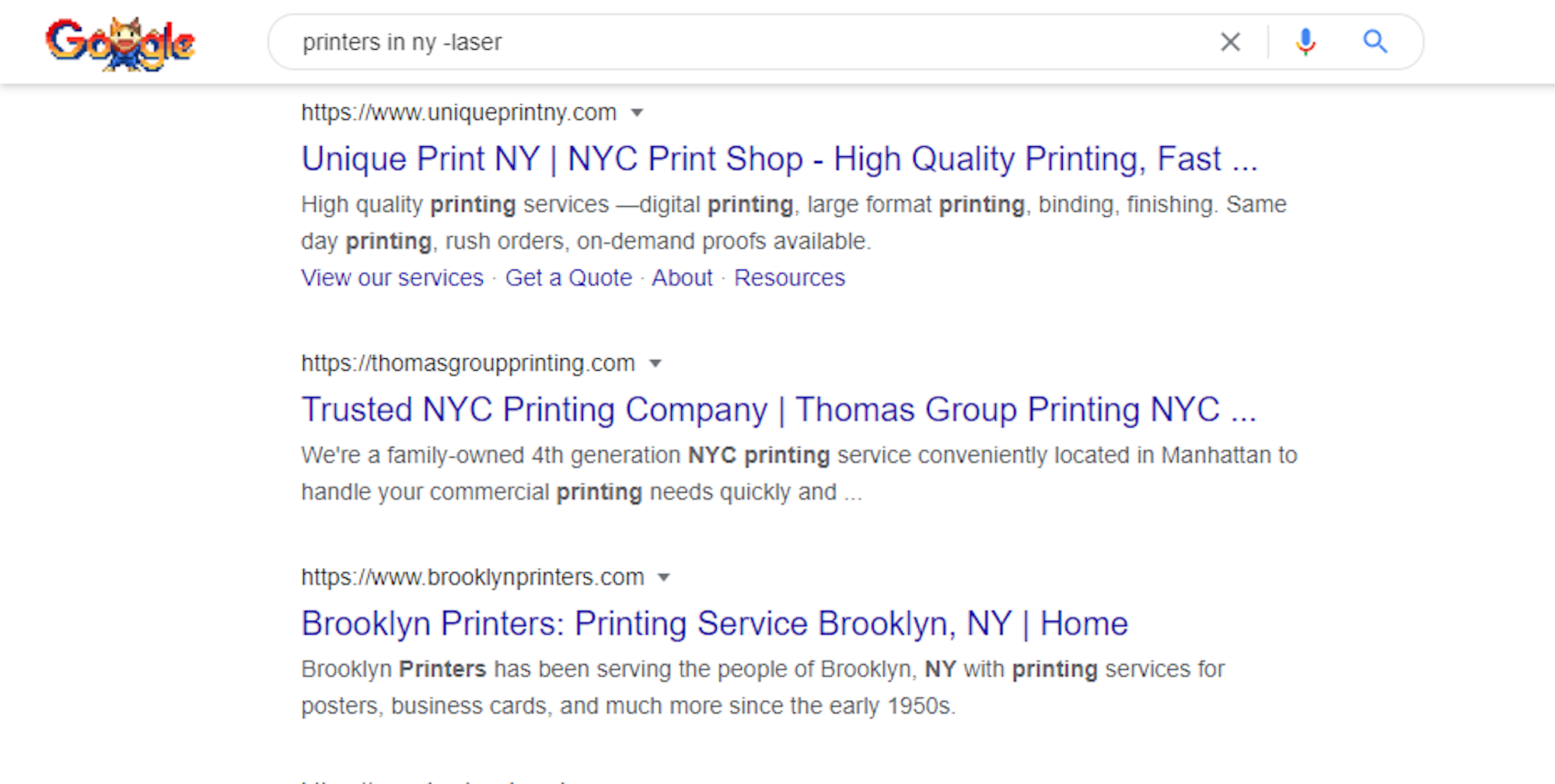
Colon To Search From A Specific Website
Google has millions of websites indexed with it. When we search a query, it scans all those websites and shows results within seconds, ranked by their relevance. If you don’t want results from websites, there is a solution for this.
You can get results from one specific website by putting its name after a colon. It means if you write “site: forbes.com” after your query, you would only get results from Forbes.
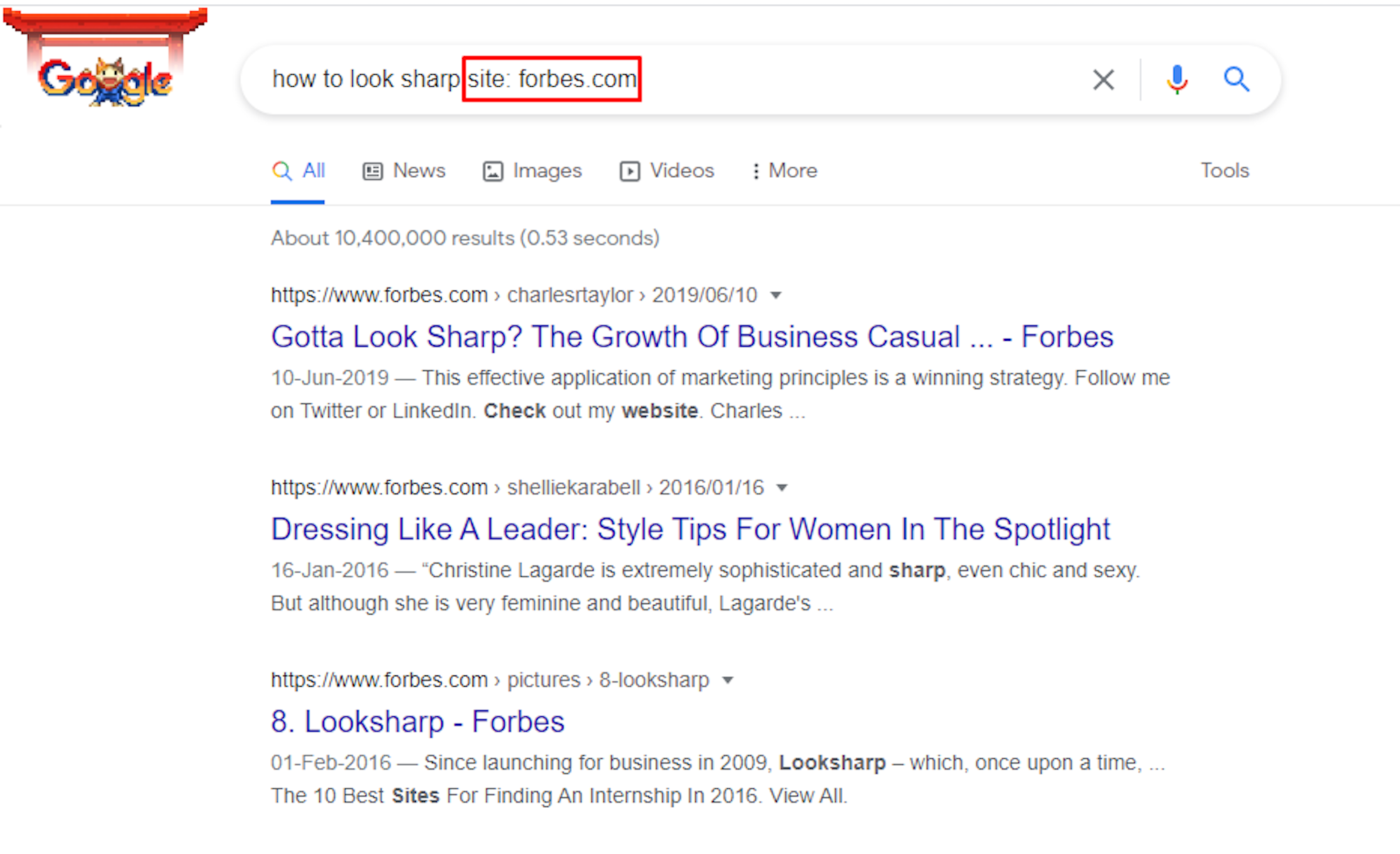
Use It As A Dictionary
You can use Google as a personal dictionary. It gets all its data from the most reliable and regarded dictionary, Oxford Languages.
If you want to get the definition or meaning of a word, simply type “define” before the word or “meaning” after it.
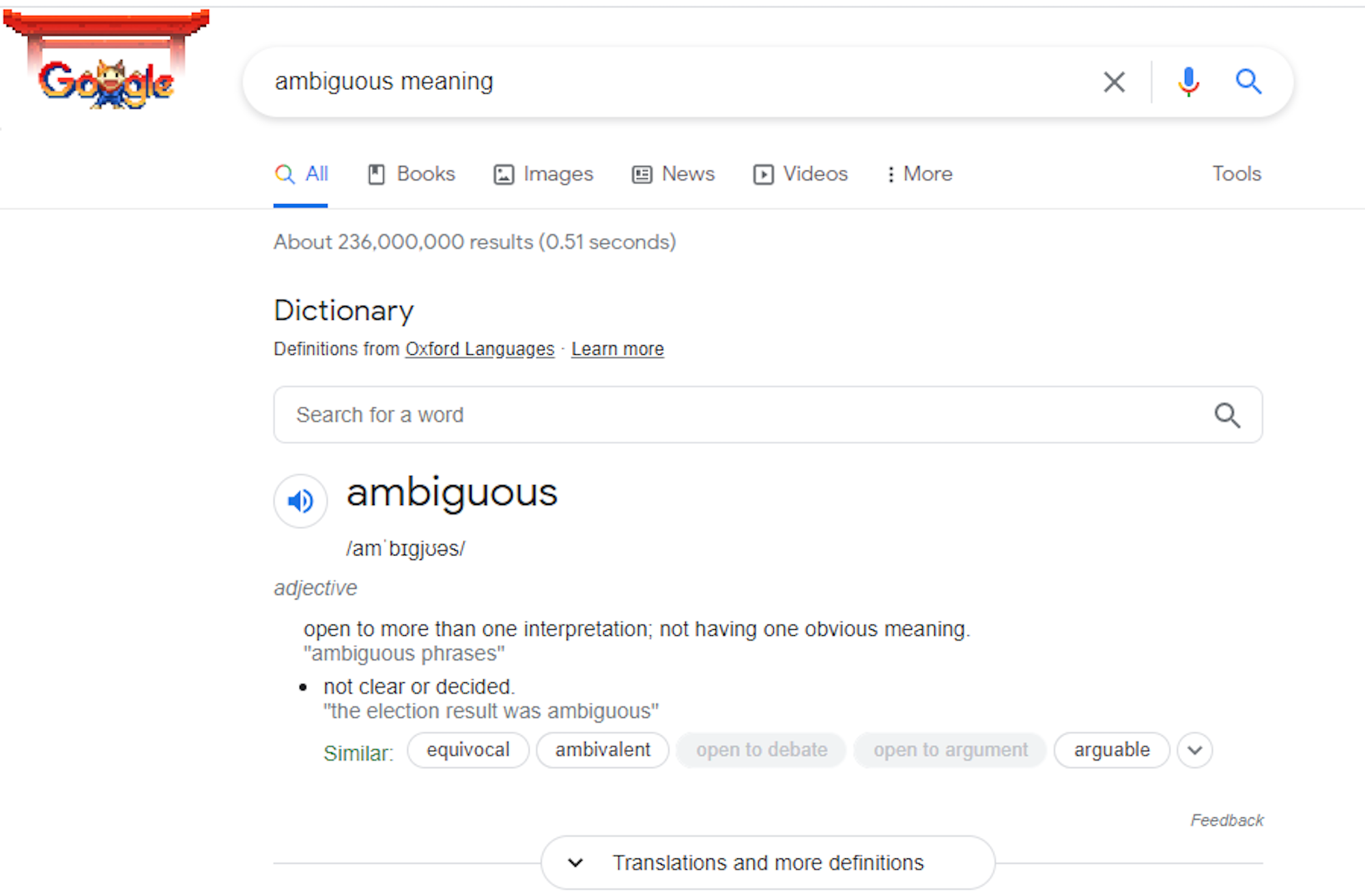
Search Within A Price Range
If you are searching to buy a product, it will show you the website. You can browse those websites and filter the price range according to your budget. You will have to visit each website to see if they offer that product in your affordability range.
Alternatively, you can define the price range within the search query. You can do that by using two dots (..) in the query. Type your query and define the range using two dots in the middle.
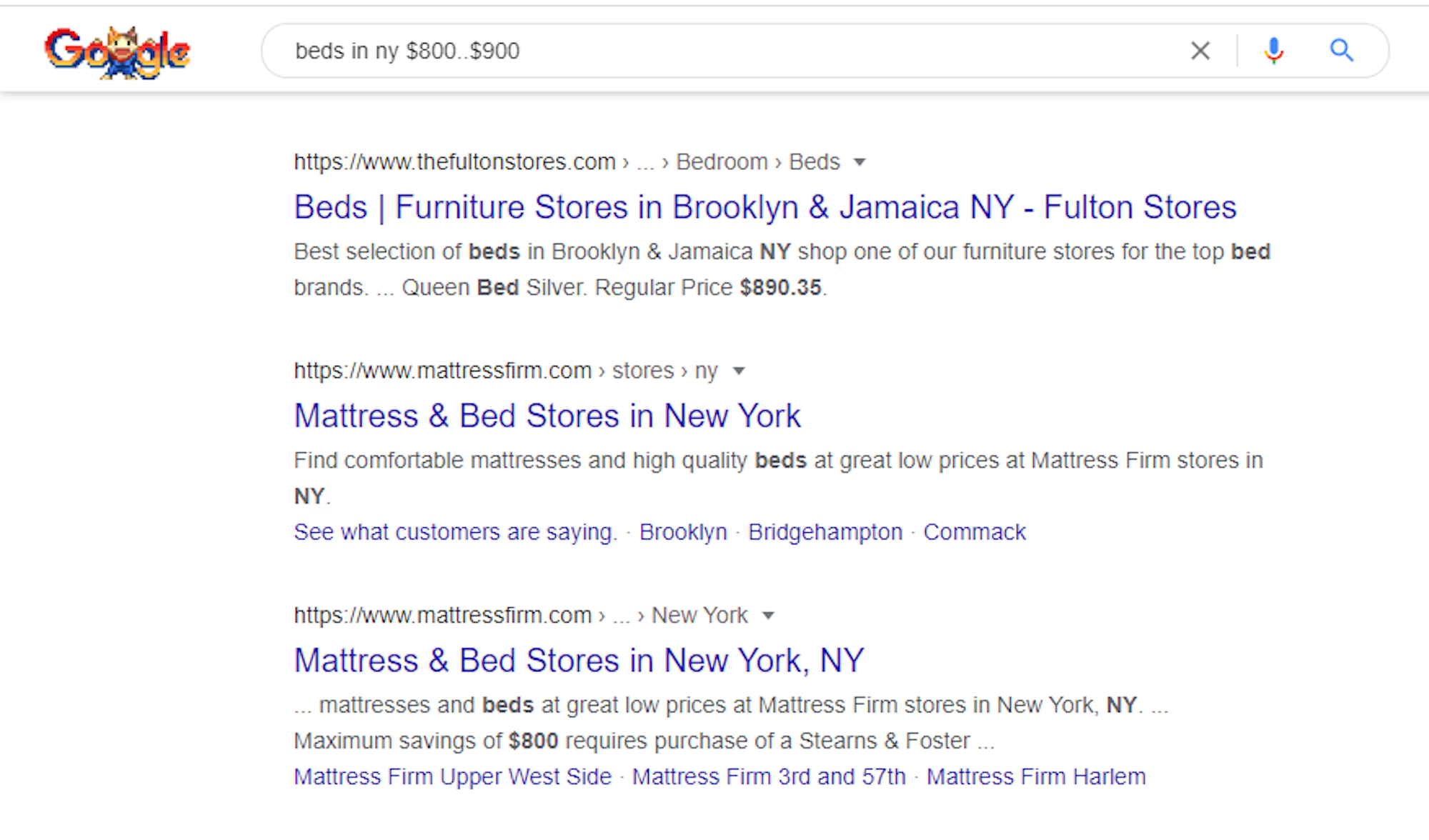
Asterisk If You Don’t Know A Word
It’s not very rare for people to forget a specific word. You might know what you want but are unable to recall the specific word. Google can still find you relevant results if you type the query and replace that specific word with an asterisk (*).
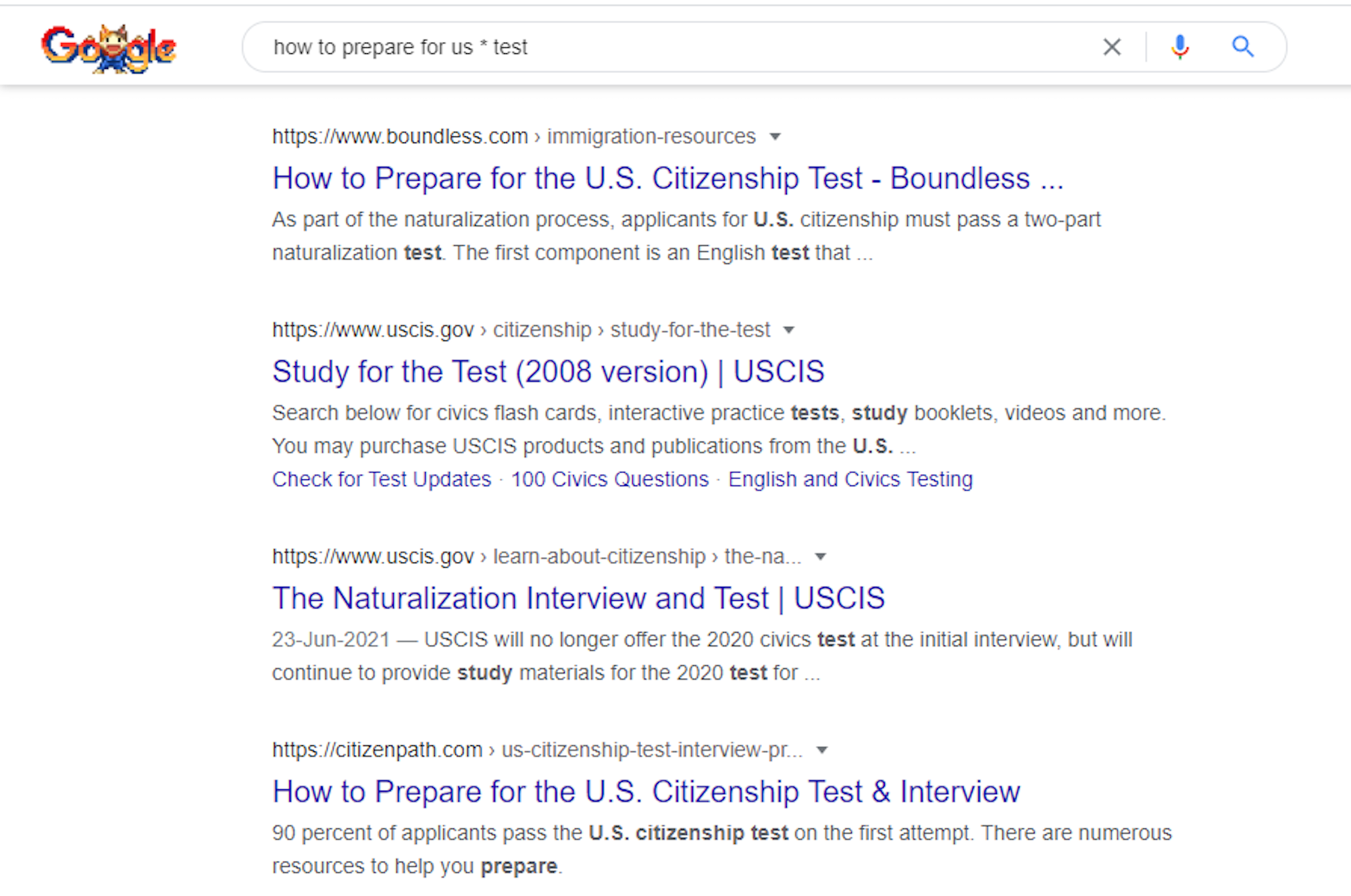
Get Exact Weather Report
Google has been a great help in weather forecasts. It lets people know about the climate within seconds so they can make plans accordingly. If you have Android on your mobile, it will keep notifying you about the weather according to your location.
If you don’t have weather simply type “what is the weather”. You can also add your location name after the query, although not necessary if you want a report of your current location.

Add Equal Sign For Calculations
If you want to do any calculations, you don’t have to open a calculator. Simply type the problem in the search engine and it will also automatically open the calculator and get you the answer. If you are not sure if Google will understand that it’s a math problem, simply put equal sign (=) after the query.
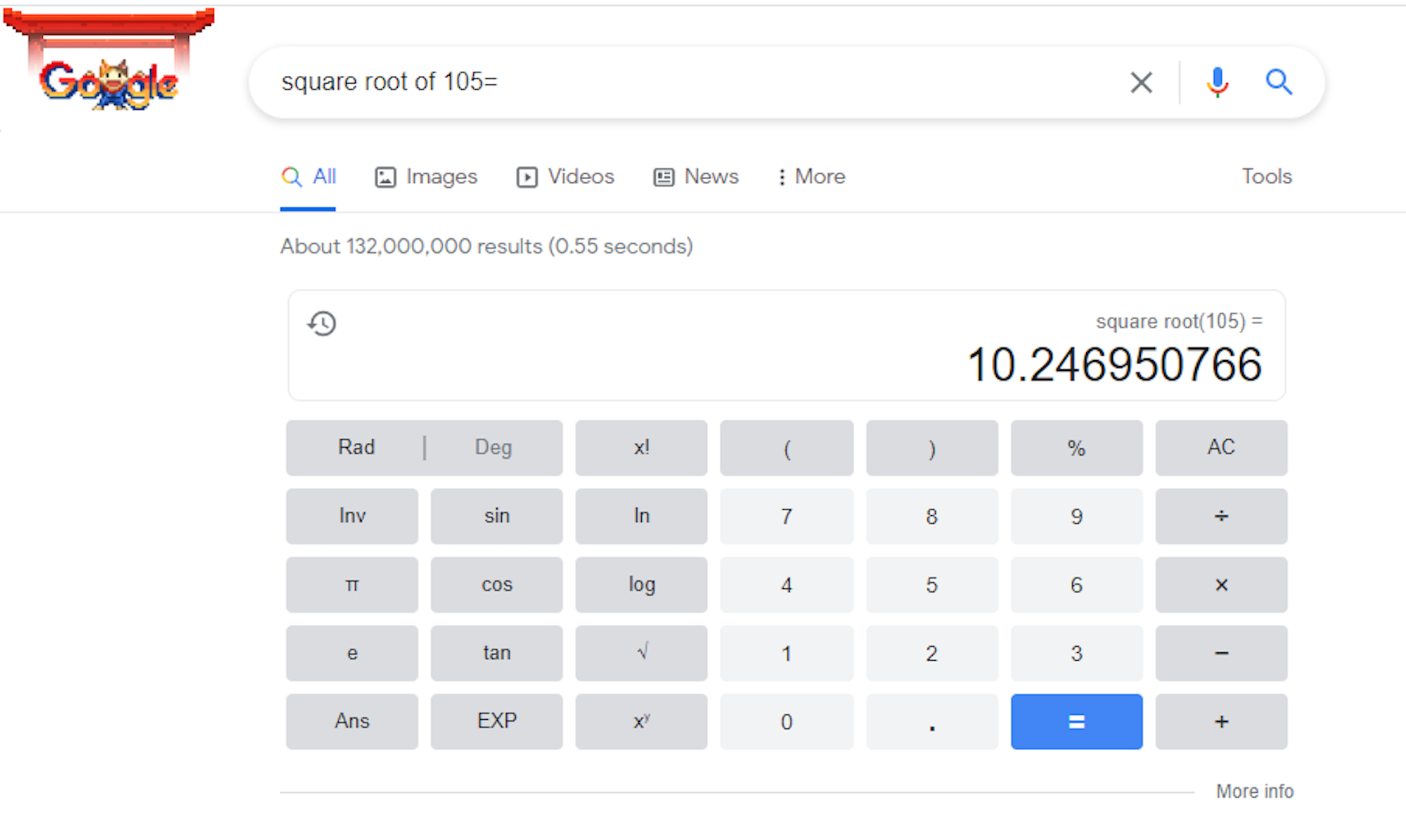
Write “OR” For Multiple Searches
This is not something many people know. You can easily perform multiple searches in one go. You can type two queries and get two different kinds of results on the same page. You will just have to type “OR” between the two queries to let Google know that these are two queries.
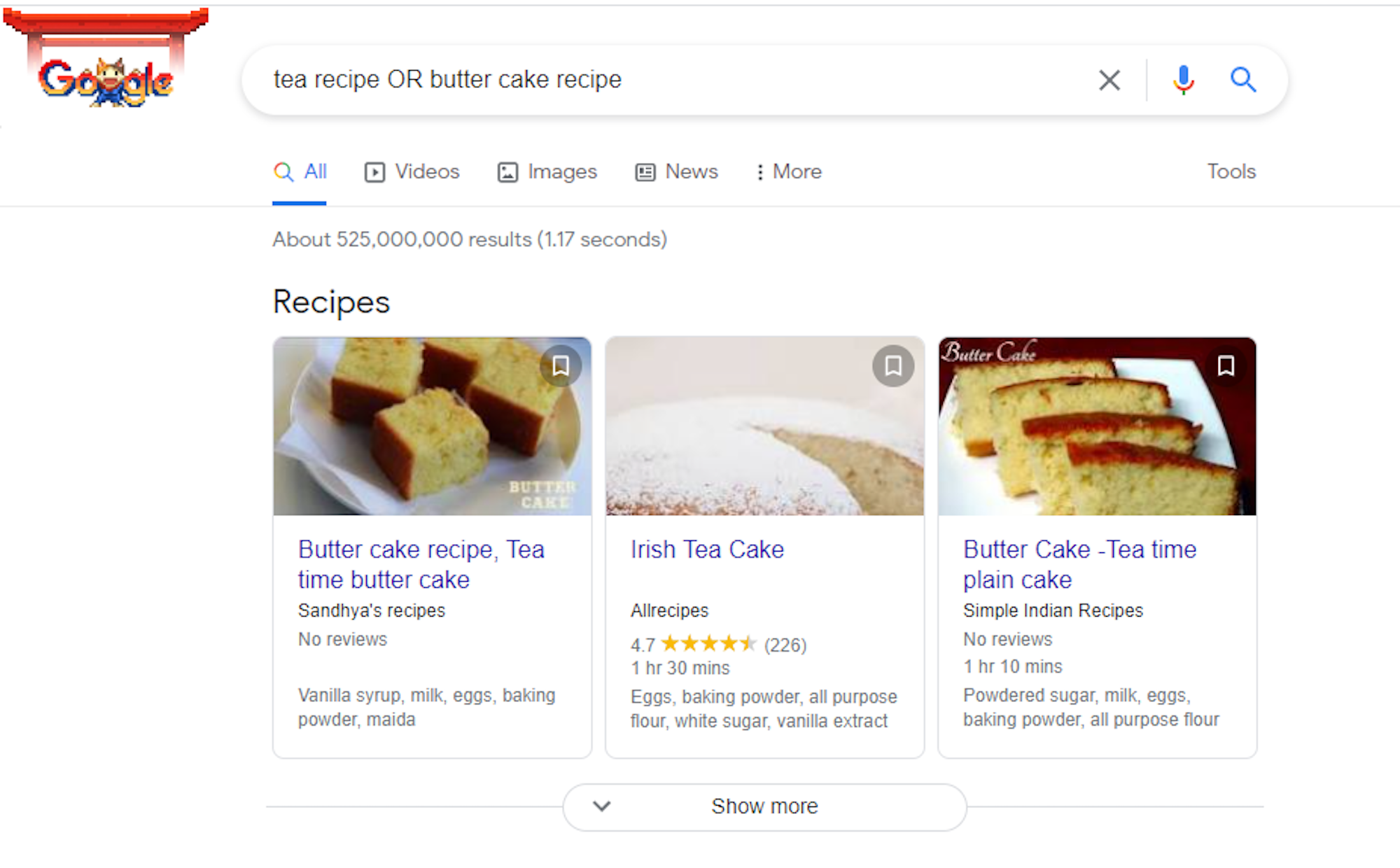
Don’t Remove Search History
It’s no secret that search engines use our data for a better user experience. While this data is used for marketing purposes, Google also uses it to show the most accurate results. For example, you would have noticed that it uses location to show a local search result page.
Likewise, it also uses our search history. You should let Google use cookies and our search history to understand our behavior. This will get you more accurate and personalized search results.
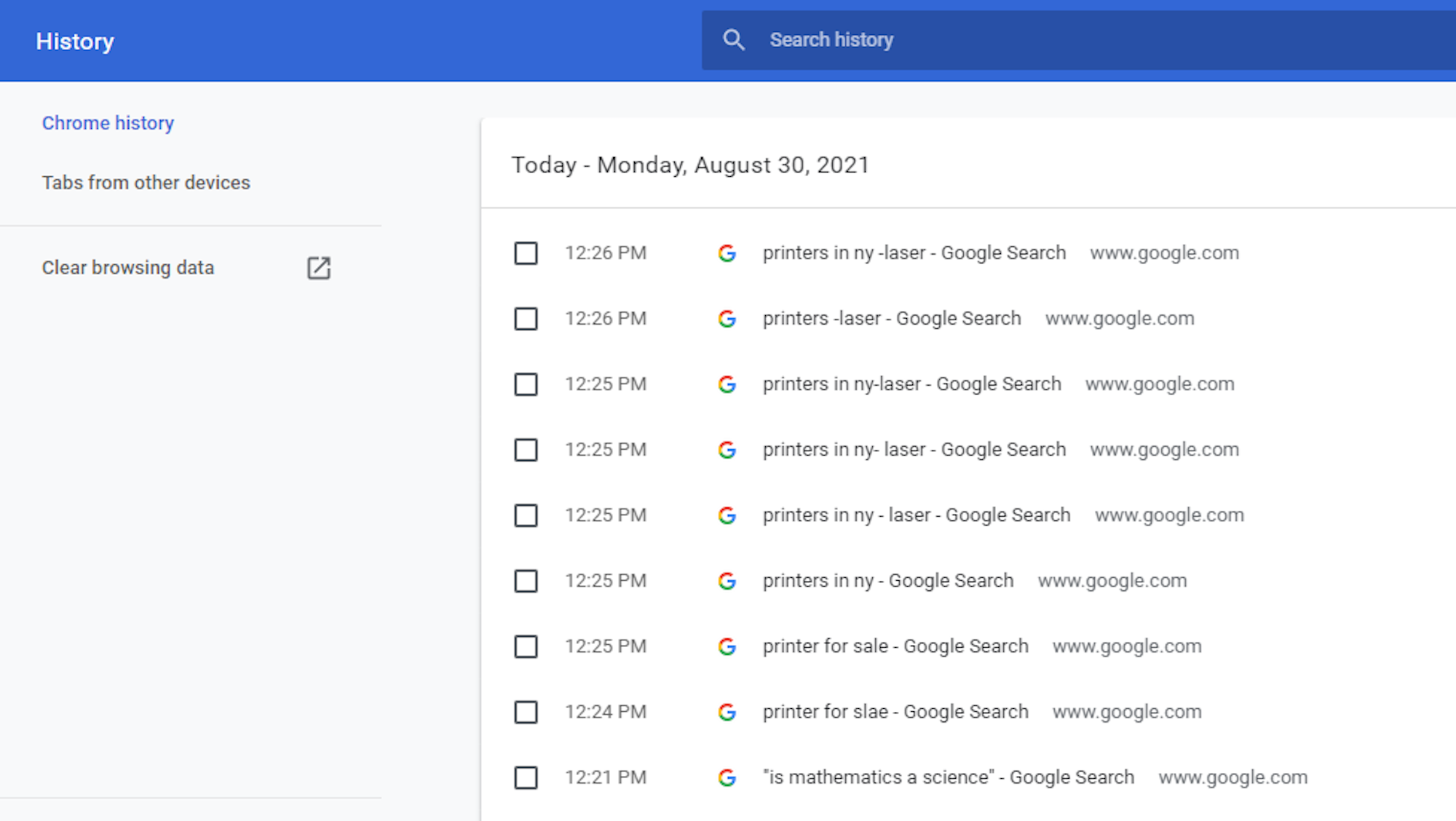
Currency “To” Currency
Google will get the latest value of each currency and perform the online conversion without you having to open any website or app. Simply write the word “to” between the currency names, and Google will handle the rest.
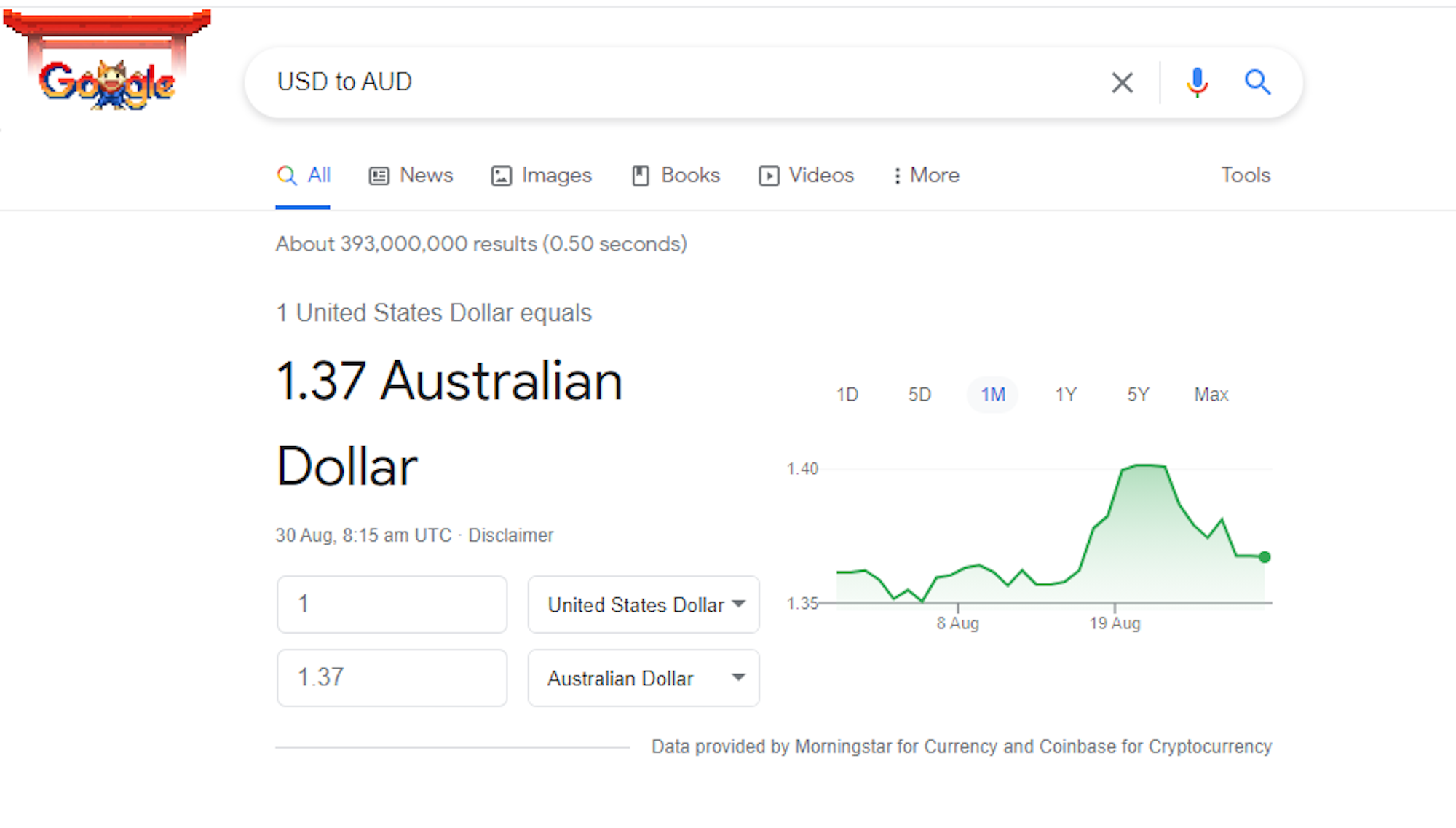
We hope you enjoyed these 12 smart ways to use the Google search engine for relevant results. Our goal is to help you have the best user experience possible while you find the results that you are looking for. Don’t forget to use the Google search suggestions and refine your search with quotation marks or other Google search operators.

