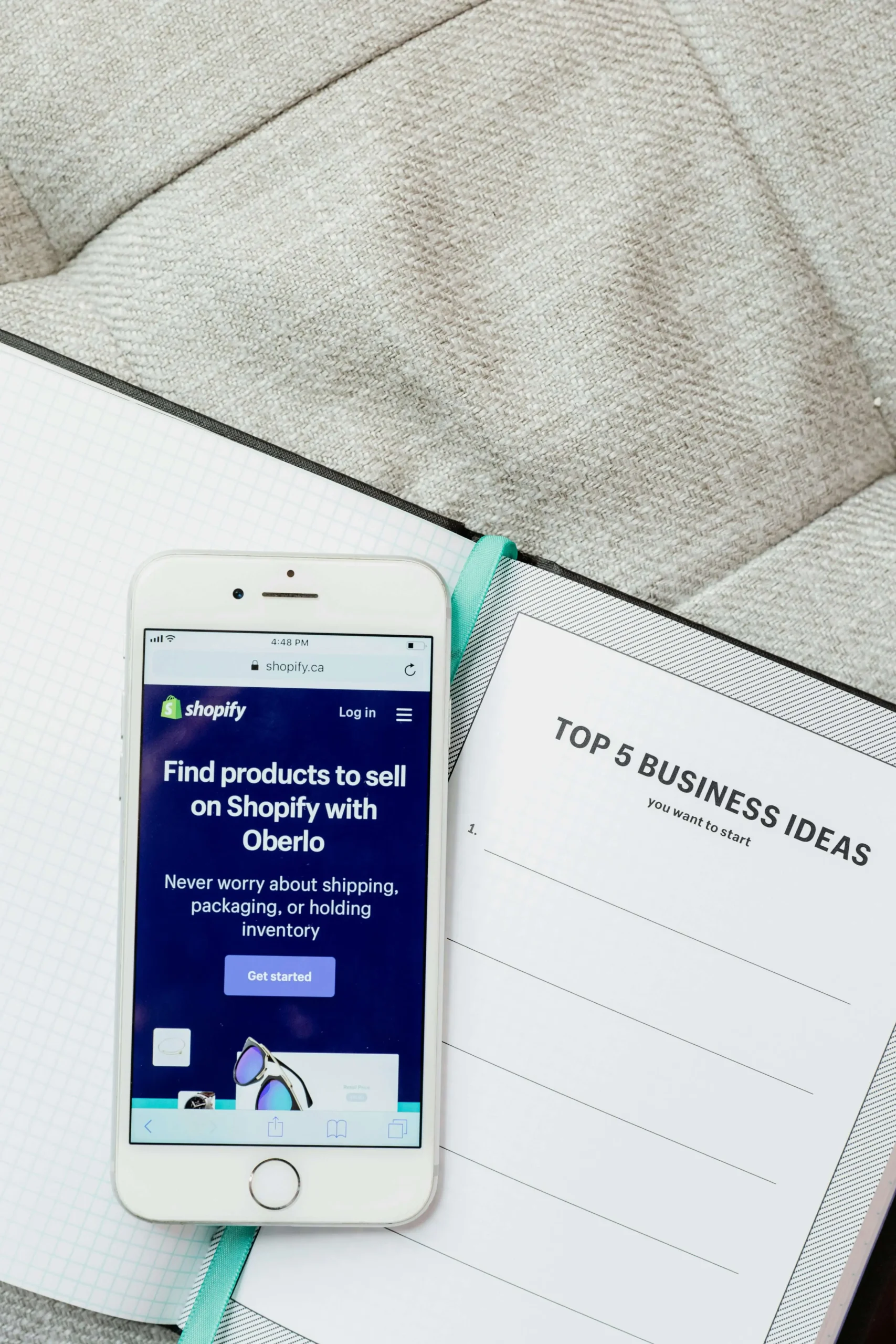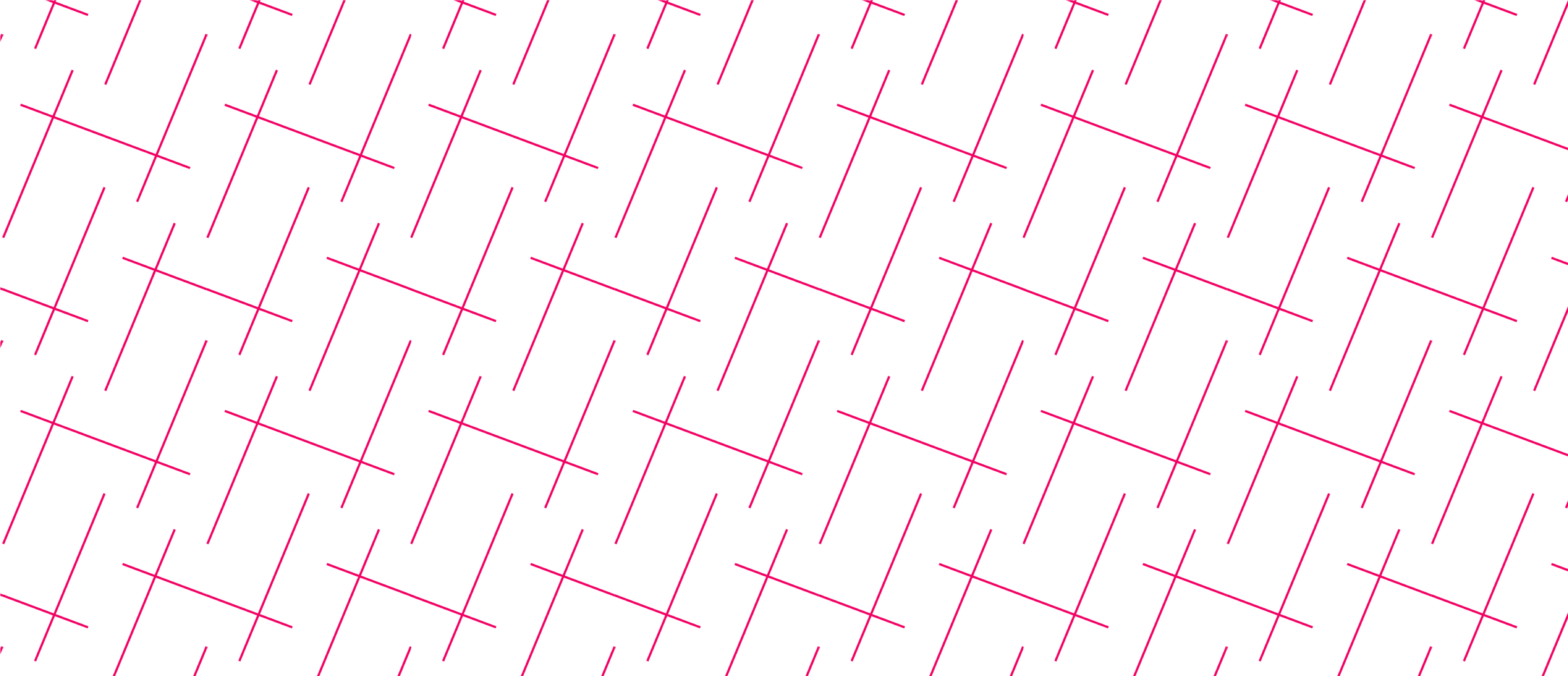As a business owner, if you want to start a blog, set up your business online, or even set up a physical store, you must create some graphical designs to boost marketing, increase interaction, and strengthen your brand. Today we are going to discuss the 10 best graphic design tools for beginners.
Sure, you can hire professional graphic designers, but design editing tools are not as complicated as they used to be. If you pick the right platform, you can create something unique that resonates with the goal or vision for the business.
But which are the right platforms?
In this article, we’ll list the ten best graphic design tools for beginners, how much they cost, their best features, plus the pros and cons of using them. Freelance designers can also benefit from using these apps.
What Makes A Good Graphic Design Tool?
As explained above, creating graphic designs by yourself lets you create, customize, and update your content based on the vision or marketing strategy you have for the business.
However, the benefits don’t end there. You will learn new skills and, most importantly, save costs. Hiring experienced designers is expensive.
According to the US Bureau of Labor Statistics, the median pay for graphic designers was $25.66 per hour in 2020, so you can picture how this cost can quickly turn expensive. Even if you get cheaper freelance designers, the overall expense will be high.
That said, doing digital design by yourself can be challenging, so you need to begin by using basic editing tools as you develop your new skills.
Most people know of and would recommend the Adobe Creative Cloud, but the subscription for all the Adobe Creative Cloud apps is expensive. Also, just because Adobe Creative Cloud is the industry standard doesn’t mean it’s the best pick for you. There are tons of digital tools out there to choose from.
That said, not all of them are ideal for the job. You need to consider these features before picking the perfect tools.
Templates
Templates give you something to begin with, which is vital for any beginner. Look for sizing guides for various social media platforms and basic designs, including video.
Sharing Features
If you are working as a team, look for a tool with team-sharing features for easy collaboration when developing the designs.
Price
Since most of these applications have pricing plans, you need to go through the features for each package. Essential tools might be cheap or even free but very limiting, so check the premium packages to see whether your business can afford the monthly or annual subscription.
Photo And Video Editing
Graphic design is usually about photo-and-video editing, so the tool must have the features you need to achieve your goal.
For instance, vector and raster design features are best for making logos, concept art, and print material, but videos and animations would come in handy for social media marketing.
Tutorials
As a beginner, you have a lot to learn if you want to create beautiful designs, and the best way to do so is through tutorials. The application or website should have a learn section detailing all the steps required to create different effects.
Here Are The 10 Best Graphic Design Tools For Beginners
If you’re looking for graphic design software that is affordable and easy to use, you came to the right place.
The graphic design industry is still evolving, and mostly what you will find are basic editing tools for mobile devices and powerful graphic design software for PCs and Mac.
Thus, there is something for everyone, be it novice users, professional designers, or graphic artists. For beginner graphic designers, these are the best options.
1. Vectornator

Beautiful graphics and design features go a long way in marketing your products or services, but they should have the correct dimensions to be effective.
Vectornator features a template hub containing a dimensions guide for several social media platforms, visual design, and icons and images. You can use the ready-made templates for quick editing and deployment.
But perhaps one of the most powerful features of the software is the Pen Tool. It supports the Apple Pencil when using an iPad and Wacom Pencil and Slate when designing on a Mac.
Pens increase the efficiency of the workflow, but if you don’t like using them, Vectornator supports other forms of input, such as touch, keyboard shortcuts, mouse, and trackpad.
Another feature that can help speed up your workflow is Gesture Control, where you can zoom in and out (by pinching), pan, rotate, undo, redo, resize proportionally, snap to either axis, etc. With the pen tool, you can break handles, finish a path, or change the Bezier node, all by using a few taps, holding, and dragging.
If you use brushes in your project, the brush editor lets you switch the pressure sensitivity on or off while also enabling you to customize the shape and contour of your custom brushes. Afterward, you can reset or preview them before saving the final work.
Best of all, the app is free.
Pros
- 100% free
- Easy to use in creating and designing (intuitive UI)
- Complete templates hub with sizing guides
- Detailed learning hub with several video tutorials.
Cons
- Only available for Mac and OS.
2. Canva

Unlike Vectornator, Canva does not give you all the features for free. The unpaid version gives you access to over 250,000 free templates and collaboration features with comments in real-time, over 100 design types for letters, social media posts, presentations, etc. It also features cloud storage (5GB), hundreds of thousands of free graphics, and stock photos.
However, the Pro package unlocks all features, such as publishing social media content directly from the editor to eight platforms, Magic Resize for scaling designs infinitely, 100 GB cloud storage, 24/7 support, and more.
With such features, Canva Pro is a powerful graphic design tool that would come in handy for freelance designers, especially when working as a team.
But what is the cost? An annual subscription goes for $199.99 for up to five people, but you can also pay monthly ($12.99). If you are unsure if the deal is worth it, you can try the Pro Version for free for 30 days.
Once you get acquainted with the software, you will get design inspirations from thousands of templates for absolutely anything, including Instagram stories and animated social media.
You will also have access to the photo editor, which you can use to apply effects, create Smartmockups, or remove backgrounds in one touch.
Pros
- Excellent learning features
- Thousands of templates
- Perfect for collaboration
- Powerful photo editor
Cons
- Few features on the free plan
3. Visme

Videos are a great way to market your product or service because they help the customer understand everything more clearly.
Visme can help you create short videos and animations for YouTube, your website, or social media to add movement to your brand’s strategy while supporting your charts and infographics.
The software’s graphic design element is also quite advanced, giving you access to several image templates to create social media graphics, mock-ups, infographics, printable material, graphs, charts, and presentations.
However, like Canva, Visme has a pricing plan that limits the features in the free version. The free plan only comes with 100MB of storage, limited collaboration and download formats, no privacy controls, and no ability to export to PowerPoint, among many others.
Visme Personal costs $15 per month (billed annually) but is also quite limited. The Business plan, costing $29 per month, gives you most of the features for serious graphic design work, but the Enterprise plan is better for organizations as it unlocks all the features.
However, all plans have easy-to-use interfaces and give access to free educational resources for quick learning.
Pros
- Video creation tools
- Ideal for creating presentations
- Easy to use
- Free educational resources
Cons
- Limited animated icons and templates compared to other platforms
- Limited storage
4. CorelDraw

CorelDraw is one of the most serious competitors of Adobe Illustrator due to its advanced features. The 2021 graphics suite comprises a draw-in perspective, where you can pick from a 1, 2, or 3-point perspective, add or draw objects on a shared perspective plane, or edit and move items freely on the editor without losing perspective.
The design space is also highly flexible because it gives you multipage views to view, edit, and manage all digital assets in a single view. You can also export a customized list of the object and page items using a single click.
On the editing part, CorelDraw offers non-destructive customizations, allowing you to edit vectors and bitmaps without lowering the quality of the original image.
If working with colleagues or clients, the software offers next-gen collaboration reliability and dynamic asset management. It synchronizes all changes and updates the group whenever you or any other person makes edits.
However, with all these advanced features comes a high price of $399 annually or a one-time purchase of $785. Both options have a 15-day trial period, a 30-day money-back guarantee, and Painter Essentials 8 for free.
Pros
- Draw-in 1,2-, or 3-point perspective.
- Flexible design space
- Non-destructive image customization
- Next-gen collaboration and dynamic asset management
- Detailed learning features for beginners
Cons
- Not suitable for encoding videos or pictures
- Expensive
5. Crello (now VistaCreate)

Crello joined the family of Vista Products and is now known as VistaCreate. However, it still maintains all the top features to help you create impressive designs expeditiously.
One of its most outstanding features is the animation maker, a tool ideal for creating cool animated designs for social media posts. With over 8,000 pre-designed animated layouts and motion graphics, you can resize or trim videos, apply effects, or develop animated logos.
Photo editing is also a big part of Crello as the software enables you to create brand kits, remove image backgrounds, add photo frames, use stock photos, add text or bubble speech to photos, blur, resize, etc.
The creative tools don’t end there. When done making the video or infographic, you can layer them with music or any other audio either from the built-in library or from your selection.
There is also the option of using various design objects like icons, stickers, labels, shapes, and badges.
However, not all these items are available for free. The starter plan limits the design templates and creative assets to 50,000+ and one million+, respectively. You also get limited 10GB storage for projects and files.
For only $120 annually (or $13 per month), you can upgrade to the Pro package, giving you unlimited storage, unlimited brand kits, over 50 million creative assets, and a team account.
Pros
- The free version is expensive compared to other platforms
- Built-in audio library
- Easy to use
- Ideal for team collaboration
Cons
- Limited templates on the free version
6. Adobe Spark Post

Adobe has a reputation for developing high-quality graphic design software, and if you want the convenience of having such an app on the go, Adobe Spark Post should do it.
Instead of bringing in the full-fat that its powerful desktop software has, Adobe carved off a few functionalities and packaged them into this lighter, consumer-friendly freebie for iPad, iPhone, and Android devices. You can also use it online as a web app.
The software provides an effortless design process that begins with trending templates, after which you can remix the graphics by customizing the text or images.
Apart from graphics and images, the app also comes in handy when making light video edits, such as resizing, cropping, merging, trimming, reversing, altering video speed, and format conversion.
However, like with most of the other platforms, the free Starter plan is quite limited. Subscribing to the Individual package costs $9.99 monthly or $99.99 annually and offers the full features, including access to CC libraries. You do get the first 30 days free, so it’s not such a bad deal.
Pros
- Free Adobe product
- Available for Android, iPad, iPhone, and web
- Provides graphics design and video edits
- Free 30 days for the Individual package
Cons
- Not as advanced as Adobe Photoshop
- Significant technical limitations
7. Gravit Designer

Gravit Designer is a fully-featured and vector app that is easy to learn for beginners but still powerful enough for professionals.
You can access this professional vector editing power from everywhere because the software is compatible with all desktop platforms, including Windows, Linux, Mac OS, and Chrome OS. All you require is a browser and internet connection, but you can also work offline if you use the store or PWA (Progressive Web Application) versions.
The vector editing capability enables you to draw perfect geometric shapes or combine them using nested Boolean operations, build vector paths using precise Bezigon and Pen tools, and turn images into editable vectors.
You cannot complete making marketing materials without text, and Gravit Designer enables you to create beautiful typography using cool fonts in most languages and scripts used worldwide. Once you complete the graphic design, you can export it as a PDF (up to 300dpi) or PNG.
Though there is a free version, the Pro package is on offer, requiring a $49.99 annual subscription instead of $99.99. You can begin with the free plan, then upgrade to Pro, which unlocks the full benefits of vector editing.
Pros
- Available across all platforms, including Linux
- Online or offline use
- Professional vector editing power
- Allows Google or custom fonts
- Exports high-resolution PDFs
Cons
- Hides the most advanced features behind a paywall
8. PicMonkey

PicMonkey has most of its benefits around photo editing and design, with the photo editor offering impressive effects like color changing, exposure adjustment, filters, cropping, and resizing.
After editing, you can add some graphic designs to make the photos more interesting. The app gives you access to thousands of templates for ads, social media, printables, branding, and more.
Perhaps the best part of the design section is that you can use the draw tool to doodle or sketch on your photos, and whatever you draw sits on a new layer, which you can animate to give your image life.
Layers are common in apps like photoshop, and these enable you to group or separate items for easier editing in PicMonkey.
It is also possible to add a mask to text or graphics by changing the texture to customize the look. With such features, you can use the software to make slideshows, memes, photo collages, vision boards, book covers, and many others.
Pros
- Perfect for both beginners and advanced users
- Color changing and exposure adjustment
- Draw tool
- Features layers
- Masking feature
Cons
- Chrome OS users complain about glitches
- No free version
9. Affinity Designer

Launched in 2014, Affinity Designer was the first in the Affinity Suite, which now contains Affinity Photo and Affinity Publisher.
The engine running Affinity Designer can handle thousands of objects with no lag and offers fluid, responsive performance, giving you real-time blend mode previews, panning and zooming at 60 FPS, live effects, curve edits, etc.
However, the basic functionality of the system is its vector and raster designing feature. Whether a beginner or professional, having full-featured vector and raster workspaces gives you complete creative freedom at your fingertips.
Incorporating raster brushes to crisp vectors makes it possible to create high-quality logos, icons, UI designs, concept art, and mock-ups.
Add to this ICC, Pantone, and end-to-end CMYK plus RGB or LAB color spaces with up to 32 bits per channel, and you get superior color control that is perfect for print projects.
All in all, this software is perfect for image editing because it also features sophisticated typography, unlimited artboards, linked symbols, and advanced grids, alignment, and snapping.
Pros
- Awesome image editing
- Powerful lag-free engine
- Incredible color control
- Unlimited artboards
Cons
- Could improve on the layering process
10. Lucidpress

Lucidpress is a gem to any upcoming digital artist looking to make on-brand content because it is easy to use.
It features an intuitive drag-and-drop editor for customizing each element as the Smartfields feature auto-populates any imported data into your template to keep track of the team’s activities.
The app comes with a gallery full of hundreds of professionally-designed templates for social media, flyers, brochures, business cards, etc., to help you get started.
You can lock some templates to limit edits when working with a team to ensure they work on only the ones that matter to the brand.
However, to enjoy these features, you need to subscribe to the Pro version, which costs $10 monthly, or the Team package if working in unison with others. The latter costs $12 per user per month, and you need three users minimum.
Pros
- Well-suited for beginners
- Smart fields for data auto-population
- Hundreds of professionally-designed templates
- Template locking
Cons
- A limited free version
Time To Pick The Right Tool For You
In conclusion, all the tools listed above are ideal for novice graphic designers, and you should pick the one that suits your needs. These tools are considered the 10 best graphic design tools for beginners.
There are several types of graphic designs that you can use to help grow your business, so all you have to do is identify the most creative software that gives you the right tools to achieve your objective.
Make sure to look for video tutorials, such as the Vectornator tutorial videos, for easy learning and sharing features, especially during such periods when some team members have to work remotely while skill-building needs to continue.